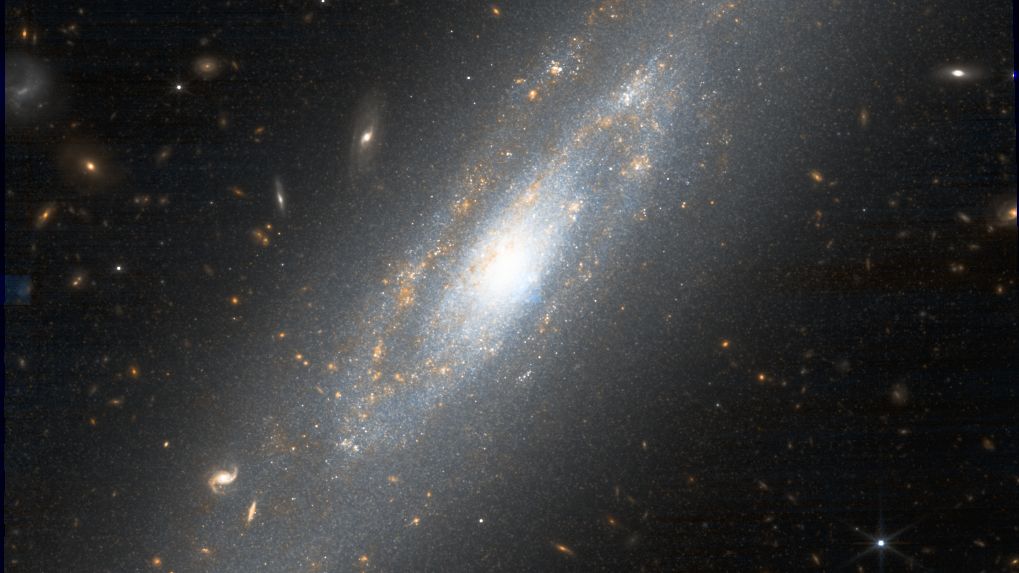What you need to know
- Microsoft used to have a guide on how to switch between a Microsoft account and a local account on Windows 11.
- Several media outlets covered the guide and many criticized Microsoft’s push for people to use Microsoft accounts on Windows 11.
- Microsoft has since removed the guide outlining the steps to switch to a local account.
- It is still possible to switch from a Microsoft account to a local account, there just is not a guide for it from Microsoft.
Earlier this month, Microsoft shared a guide on how to switch from a local account to a Microsoft account on Windows 11. That piece garnered attention around the web because it also listed how to switch from a Microsoft account to a local account. I went as far as to say Microsoft accidentally listed the benefits of not using a Microsoft account on Windows 11. Perhaps somewhat in Redmond saw my piece and other coverage, because the support page no longer outlines the steps to switch from a Microsoft account to a local account.
Of course, I was not the only journalist to cover the updated support page when it first appeared. As far as I can tell, Neowin was the first outlet to spot the page and write about it. I then covered the news, as did several other outlets. Microsoft’s page about switching the type of account you use remains live, but it no longer lists the steps to switch from a Microsoft account to a local account. The Wayback Machine archived the page before the change.
In addition to removing the guide on how to switch the type of account you use on your PC, Microsoft removed its list of the differences between a local account and a Microsoft account. The page previously said:
- A local account is created on the device and doesn’t require Internet connectivity to sign in. It’s independent of other services, and it’s not connected to the cloud. Your settings, files, and applications are limited to that single device
- A Microsoft account, on the other hand, is associated to an email address and password that you use with Outlook.com, Hotmail, Office, OneDrive, Skype, Xbox, and Windows. When you sign in to your PC with a Microsoft account, you’re connected to a Microsoft cloud service, and your settings and files can sync across various devices. You can also use it to access other Microsoft services
I argued that those sound like benefits, not drawbacks. It’s possible to sign into your PC without an internet connection if you’ve already set up your computer, but the initial out of box experience requires an internet connection. You can then switch to a local account later. Many argue that Microsoft should add a clear and obvious way to use a local account during the out of box experience.
There are workarounds that allow you to set up a PC without a Microsoft account, but even that has become more difficult.
It looks like Microsoft has blocked the bypass that allowed you to create a local account during Windows 11 setup by typing in a blocked email address. Now it just loops you back to typing in a different account 🙁 pic.twitter.com/mKnHToLLQVJune 3, 2024
So, did Microsoft remove its guide on how to switch from a Microsoft account to a local account because of pressure from the media? That is impossible to say. But let me outline a timeline of events:
- June 12, 2024: Microsoft updated a support document outlining how to switch from a Microsoft account to a local account.
- June 13, 2024: Multiple media outlets covered the guide that appeared on Microsoft’s website.
- June 17, 2024: Microsoft had removed its guide on how to switch from a Microsoft account to a local account.
Regardless of the reason for the guide’s removal, the process of switching to a local account on Windows 11 has not changed:
- Open the Windows 11 Settings app.
- Select Accounts (by clicking your profile picture).
- Select Your info.
- Select “Sign in with a local account instead” (under Account settings).
Windows 11 will then guide you through the process of switching to a local account on your PC.

Laura Adams is a tech enthusiast residing in the UK. Her articles cover the latest technological innovations, from AI to consumer gadgets, providing readers with a glimpse into the future of technology.