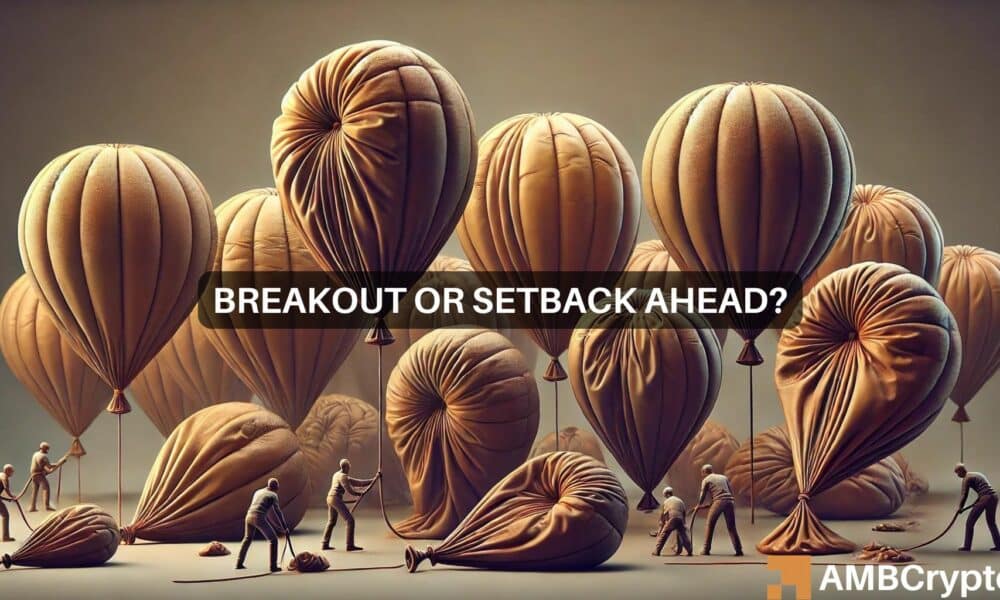Before you even set off to scale Mt. Nibel with Sephiroth in Final Fantasy VII Rebirth’s demo, there are a number of settings you should consider tweaking. While many of the base settings are fine to leave alone, some, like the graphics option, really demand your attention before you dive in (yes, we recommend the Graphics setting over Performance, and we’ll explain why).
Read More: Everything We Know About Final Fantasy VII Rebirth
Pre-order Final Fantasy VII Rebirth: Amazon | Best Buy | Target
We expect these settings to be present in the full game, too, when it launches on February 29, but there’s no certainty that your settings will transfer over from the demo to the full game. Make note of which settings you’ve tweaked before playing Rebirth later this month.
We will update this guide to reflect any additional settings or other such considerations once Final Fantasy 7 Rebirth launches on PS5 on February 29.
Switch to Graphics mode as soon as you can
Final Fantasy VII Rebirth’s demo (and, likely, the full game) defaults to “Performance” mode for its graphics, enabling high frame rates. While that might make combat feel a bit sharper, it comes at a steep cost to visual fidelity, so much so that we at Kotaku highly recommend switching to “Graphics” mode. You can change this setting before even loading into the playable part. After launching the game, select Options in the main menu before starting, navigate to Graphics, and select Graphics under Optimization.
During gameplay you can change this by hitting the menu button and selecting “System” and then “Options.” Graphics mode results in a lower frame rate, but it’s still worth the upgrade in visual fidelity overall.
Read More: Final Fantasy VII Rebirth’s First Three Chapters Rocked My Socks Off
Overall, Performance mode results in a softer image and, in my experience, occasional jitteriness during some animations (particularly when the camera moves). As evidenced in the demo, Rebirth is a very narrative game, one that prides itself on beautiful visuals to show off characters and the environment. Sacrificing that visual clarity, particularly on your first time through, isn’t a great way to experience what’s on offer in the Rebirth demo.
Active or classic combat?
You have two different combat modes to choose from in Rebirth. In Active mode, you are responsible for inputting the commands to attack your enemies. In Classic mode, whichever character you are currently controlling will automatically execute their base attack as well as some maneuvers.
Read More: Don’t Sleep On These Final Fantasy VII Rebirth Combat Tips
Both are valid approaches. Classic Mode, however, can result in a slower experience, so for more frenetic combat, we recommend Active.
Consider lowering the music a touch
Depending on your speaker setup, you might’ve noticed the music occasionally makes it hard to hear certain lines of dialogue. In general, Rebirth’s audio could stand to use a better mix (at least as far as the demo is concerned). I recommend the following audio settings as a good baseline, with room for adjustment to taste:
- Master Volume: 10
- Music Volume: 7 or 8
- SFX Volume: 8
- Speech Volume: 10
- Song Volume: 7 or 8
Other settings worth considering
The Chat Log, which displays any overheard dialogue on the left side of the screen, can get a little chaotic in an area like Nibelheim where you might see a lot of people at once. If you don’t need the chat for accessibility reasons, I recommend toggling this off to clear up some screen real estate. Go to the Options menu and under Gameplay you’ll find settings for the “Chat Log.”
Read More: Everything You Need To Know About Final Fantasy VII, Before Rebirth
Speaking of clearing up screen space, you can choose between a “Tracker” and a minimap for your navigation. In the Gameplay section of the Options menu, you can set World Navigation Display and Location Navigation Display to either a circular minimap in the upper right corner of the screen or a horizontal bar at the top center of your screen that shows key objectives.
Finally, once you’ve mastered the combat basics, we recommend turning off the combat guide which displays all available button commands during combat on the left-hand side of your screen just above the command menu. Once you’ve memorized the controls in combat, it doesn’t make as much sense to have this much screen space dedicated to commands you already know—especially as the guide grows larger when you have more than one person in your party.
Another worthwhile setting to consider changing is the Terrain Action Guide. Cloud can hop over and climb certain areas by pressing circle. When turned on, The Terrain Action Guide will display a white crescent on the ground in front of Cloud if he’s facing something he can hop over or climb up.
You may also wish to change various camera settings such as the camera’s distance during exploration and combat, as well as other settings related to which way the camera will face following certain actions in battle.
Final Fantasy 7 Rebirth is shaping up to be an exhilarating RPG experience. With these settings, you can tweak its presentation and behavior to your liking and get the most out of your time with Cloud and co.
Pre-order Final Fantasy VII Rebirth: Amazon | Best Buy | Target
.

Laura Adams is a tech enthusiast residing in the UK. Her articles cover the latest technological innovations, from AI to consumer gadgets, providing readers with a glimpse into the future of technology.