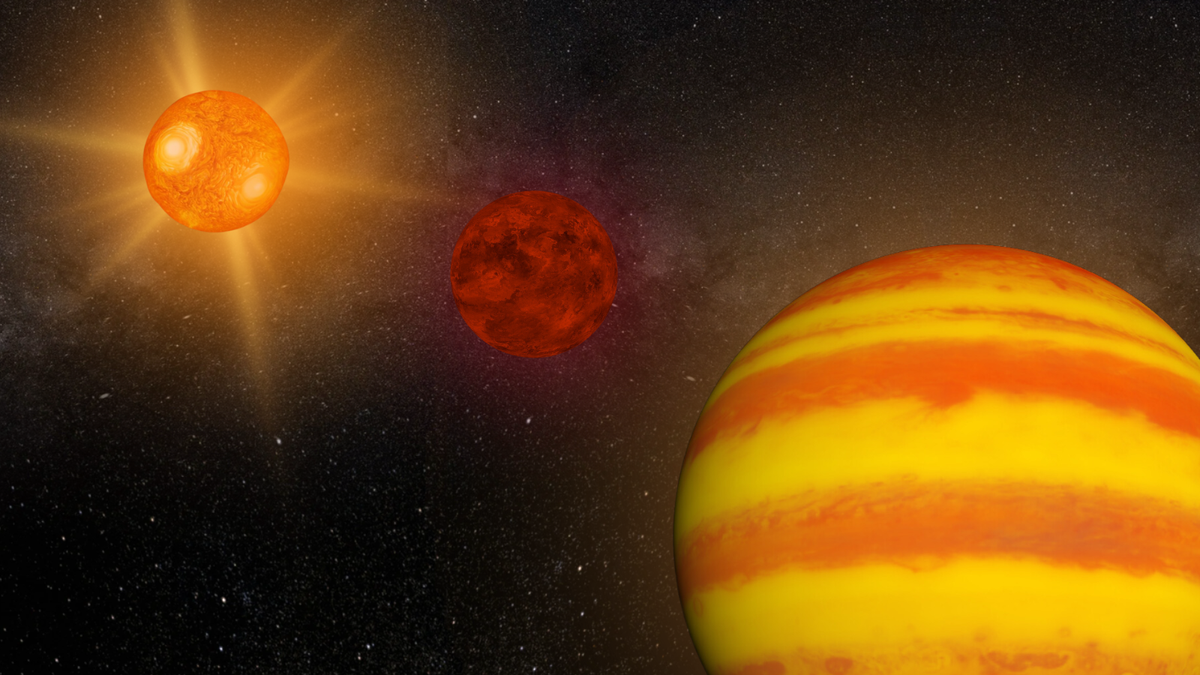Alienware’s first pro-level mouse may not be flashy, but it’s packed with under-the-hood features that aim to give you an advantage in just about every competitive game. Alienware focused on creating a mouse specifically designed for the pros, while also being a great fit for those who want to take their competitive game to the next level by including features such as customizable high polling rates and advanced key plates that provide a fast, yet accurate, click – all of which are qualities you’d typically find in the best gaming mice. The result is a mouse that checks all the boxes: lightweight and easy to control, ultrafast polling rates, and long battery life.
Alienware Pro Wireless Mouse – Design and Features
At first glance, Alienware’s Pro Wireless Mouse is an unassuming, dare I say, pedestrian, device. There’s no flashy RGB, no sharp edges, no abundance of extra buttons, just a simple, slightly bulbous mouse. In fact, aside from the matte finish Alienware logo adorning the palm rest, you might not even know this is a gaming mouse. However, this is all by design.
Alienware prioritized function over form with its latest iteration, opting for a lightweight, streamlined design that feels great to hold and use, without unnecessary features (literally) weighing it down. Because this mouse is aimed at professional players, it had to meet their specific needs.
One of the most important aspects of a competitive mouse is its weight, and the Alienware Pro mouse comes in at just under 60 grams. While there are certainly lighter mice on the market, this was the sweet spot based on surveys Alienware conducted with 100-plus eSports players. Even so, it’s still one of the lightest mice I own, and actually feels deceptively light when picked up as it appears much heftier when sitting idly on a desk.
With its emphasis on performance, Alienware pushed the Pro Wireless Mouse’s polling rate from the industry standard 1000 Hz up to 4000 Hz in wireless mode and a staggering 8000 Hz in wired mode. For the uninitiated, polling rates in mice are akin to refresh rates on a monitor. In short, it’s how frequently your mouse communicates the cursor’s location to your computer. While it’s arguable whether or not you can actually feel a difference with polling rates above 1000 Hz, the latency difference is quantifiable on paper. At 1000 Hz polling, you can expect around 1ms of latency, while 4000 Hz is a quarter of that at 0.25ms, and 8000 Hz is even lower at 0.125ms. Generally, higher polling rates mean smoother cursor movement and a technical reduction in latency, but this comes at the cost of battery life.
Many pro-level mice have a 4000 Hz option, but most professional players opt for a lower polling rate in order to significantly increase battery life. Alienware managed to achieve 32 hours of battery life with a 4000 Hz polling rate, or a whopping 120 hours if you opt for the standard 1000 Hz default. Thankfully, whichever option you choose, you can quickly recharge the battery if needed as a quick five-minute charge will net you six hours of additional battery life.
Another important component to consider is how well a mouse moves across a given surface, which comes down the mouse feet on the bottom that gives it a smooth glide across mousepads and desktops. Similar to many other pro-level mice on the market, Alienware opted for Polytetrafluoroethylene (PTFE) feet which, aside being a mouthful to say out loud, is ideal for its nonstick, low friction capabilities. This is a great addition as it elevates this mouse above a vast majority of available options. Interestingly enough, the semi-transluscent gray coloring of the feet is natural, as mice with anything but this color feet use a different material, or dye, both of which are less than ideal when it comes to performance.
The key plates, or left/right mouse buttons, use a patented magnetic system that allows the buttons to be clicked and returned to their original position very quickly thanks to two opposing magnets that quite literally force the mouse clicks in both directions. The result is a very smooth, satisfying, and bouncy click that is unlike any other mouse I’ve used. Alienware also rates each mouse button for up to 70 million clicks, which means this mouse is durable and should last you a really long time.
The scroll wheel between the key plates features a rubberized grip and notched design that provides feedback when scrolling in either direction. It’s not as fluid as other mice, but it does offer precise movement and can easily be clicked as the middle mouse button. On the side are two thumb buttons that can also be customized – these buttons click in easily, but are positioned a bit higher and more forward than I’m used to, which took a bit of time to adjust to. The bottom of the mouse features a profile button that allows you to cycle through five presets to adjust DPI sensitivity, polling rate, and more on the fly. There’s also a USB-C dongle storage built into the bottom of the mouse so you can easily store it during travel.
In an effort to appeal to a wide audience, the Pro Wireless Mouse is designed to accommodate all grip types including claw, palm, and fingertip grip styles. Because it caters to such a variety of grips, it has a very uniform shape that’s a bit tall for my liking. Its symmetrical design fits both left and right hands, and it features a slight taper in the middle on both sides to accommodate your pinky – regardless of your dexterity. While you can definitely purchase a mouse designed specifically for your unique grip or hand preference, the jack-of-all-trades approach for this mouse is one of my pain points. I skew more towards a claw grip with how I hold my mice, and I found the bulbous midsection to be somewhat uncomfortable to maneuver during long sessions.
Alienware Pro Wireless Mouse – Software
Alienware Command Center isn’t necessarily required to use the Pro Wireless Mouse out of the box, but if you’re interested in tinkering a bit with the settings, then you’ll want to download the app on PC. While it doesn’t feature a ton of customization options, you’ll be able to set up keybinds and macros, as well as adjust settings for the five onboard profiles. Within each profile, you can adjust the DPI sensitivity from 0-26,000 in addition to modifying the polling rate from 125Hz up to the advertised 4000 Hz in wireless mode. Additionally, you can preserve battery life by automatically reducing polling rate when the battery reaches a certain threshold, and enable sleep mode when the mouse is inactive for a period of time. Lastly, you can check the mouse and dongle’s firmware and update, if necessary.
Alienware Pro Wireless Mouse – Gaming and Performance
Gaming peripherals tend to be extremely flashy, have way too many buttons, or exude a level of ostentatiousness far beyond my liking, but the Pro Wireless Mouse had the complete opposite effect. Maybe it’s the subdued gray tone and soft shape, but I felt weirdly at peace using this device. That’s not to say I wasn’t impressed by it, but it felt somewhat refreshing to be using a competent peripheral that doesn’t scream “I’m a gamer!” at anyone who enters the room.
I spent most of my time with the Pro Wireless Mouse in competitive FPS games such as Valorant, Counter-Strike 2, and the more casual, yet frequently demanding, Destiny 2. The mouse felt very crisp and responsive, and I really like the snappiness of the left and right mouse buttons. Tap-firing weapons felt effortless as there was less travel for my finger with the opposing magnets helping to guide the keyplates up quickly.
I played a fair bit at 1000 Hz before manually enabling the 4000 Hz option in Alienware Command Center, however, after swapping between the two, I truthfully couldn’t see or feel any increase in performance. Maybe it’s my untrained eye, but shaving off 0.75ms of response time for my mouse was imperceptible. That being said, I’m sure the vast majority of players won’t notice a difference either. The good news is that if you decide to stick with the default 1000 Hz polling rate, you’ll gain an additional 90 or so hours of battery life in wireless mode, and likely won’t feel any drop in performance.
While the mouse is very lightweight and glides around effortlessly on the mousepad, it never felt super comfortable to hold for me personally. Because it’s symmetrically shaped and intended for all grip types and dexterities, it never quite fit my hand the way I would prefer as it’s slightly wider in the middle than most lightweight mice I use. I’ve definitely used larger mice in the past, but since they were designed for right-handed users there was more of a rest for my ring and pinky fingers, whereas here they sort of just spill over the side awkwardly with no support.

Laura Adams is a tech enthusiast residing in the UK. Her articles cover the latest technological innovations, from AI to consumer gadgets, providing readers with a glimpse into the future of technology.